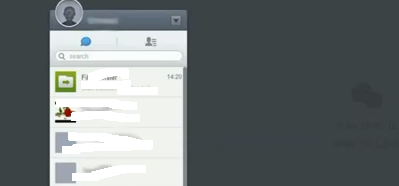Need to install WeChat on your pc? So today we will have a quick look on how to install WeChat on your PC. WeChat is an application used on platforms like android, IOS, windows. While using this application you can interact with your local people who you can browse in the application.
You can run any application on your Desktop PC if you want to as this guide is just an example for an app installation on Windows using WeChat.
It’s just like using WhatsApp though, the main feature added is you can find people in your area. It uses the in-built GPS of your device to find the place to find out the persons using WeChat in that area.
Also, you can use the WeChat application on your computer which is a new method introduced by the WeChat team.
Install WeChat on Computer PC Tutorial Guide
1. Open the web address www.web.wechat.com.You will find a screen with some QR code. You have to scan this code using your WeChat application installed in your Mobile device.

2. Log in to your mobile WeChat, On the right top corner, you will find an option, Magic Wand. Tap on it.
3. Now a menu will appear, Tap on Scan QR Code [ If you get multiple options to scan, Please select WeChat Scan Option. ]
-
How to hide WhatsApp last seen status
-
Get iPhone Paid Apps for free
-
How to install Whatsapp on any iPad device. [ iPad, iPad 3, iPad, iPad mini ]
4. In this step, you have to scan the QR code being displayed on your computer’ screen. Just move the Mobile Camera closer to the PC screen and scan the code by aligning it in the brackets as shown below.
5. When the scan is correct, you have to press OK on your mobile phone.
6. As you press OK, you now using WeChat on your PC. Now you can send/receive the messages on the web i.e. on your computer.
Hope you like my blog, please do not forget to share my work! Thanks.