Getting Adsense account approved nowadays is a difficult task, as the Adsense does a two-step approval in which many of the website owners get rejected in the second round of approval. But for now you can get a Adsense account approved for your name and address using YouTube. Oh! Yes you read it correctly, you can become a Adsense account holder within 3 hours of time. Many of the new website owners fail to get approved due to many of the errors in there website/blog which rejects the application they are applying for the program. The newbies for Adsense approval process doesn’t knows that, their website must comply with the adsense policies and few main points to be noted before applying for the program.
So, now you can become a Adsense publisher within few hours of time and start earning now! Using approval via YouTube makes you enable for YouTube monetization, and after which if you are running a website can run those ads.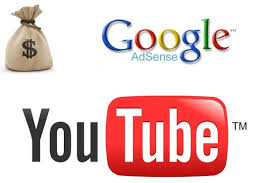
How to get google adsense account approved via YouTube ?
- To apply for this program using YouTube, you have to create a YouTube account which can be created using your own Gmail address. Please note if that email address is with a disapproved Adsense application then you should create a new email account and then apply.
- Now upload any of your created video on your YouTube channel and sign up for the monetization program.
- You will be asked to enter all your details for getting the Adsense Account, please fill them accordingly without any mistake.
- Now you will receive an email from YouTube stating that you have been accepted in the program and can show ads on hosted websites only. This means you can show ads on only Google hosted like- YouTube, Blogger services etc.
- To apply for your website, you have to add it from the settings>Access And Authorization, from where you have to add the website manually and create an ad unit and paste it in your website.
- Voila! After sometime your Adsense for the website will be approved and you can start displaying ads on your website.
This above method works correctly only with the websites which haven’t been banned or the domain name is not is the blacklist of the google servers.
If you experience any errors while applying for this program can use our Comment section and our team will help you out regarding the same.
